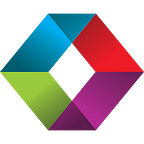FileMaker Server & macOS 10.15 Catalina: Backup Destination Not Writable
Warning 156 fms.myserver.com Schedule “HOURLY_BACKUP_USB” aborted; the destination “filemac:/BackUps/” is not writable.
If you upgrade your Mac server to macOS 10.15 Catalina, you might find that your backup schedules to external drives start failing with an error number 156. Although apparently fixed in FileMaker 18.0.4, it’s rearing its head again, but there is a simple fix.
What’s The Issue?
macOS Catalina introduced a swath of new features and changes, including a whole bunch of security adjustments. If you’ve used Catalina, you’ll know that at every turn you’re asked to authroize an app being opened for the first time for access to your documents or other folder, to send you desktop notifications etc.
Security is good though right? Yes, absolutely. However it can create some headaches, and one of these seems to be interfering with FileMaker Server backups to external USB drives. We’ve experienced this on FMS 18 after upgrading the operating system, and after installing FMS 19. If you’re getting an error log like this, then read on for how to fix it.
Warning 156 fms.myserver.com Schedule "HOURLY_BACKUP_USB" aborted; the destination "filemac:/BackUps/" is not writable.What’s The Fix?
The fix is fairly straightforward. Open the macOS System Preferences app and find the Security & Privacy button
Go ahead and click on that and then navigate to the Privacy tab. Scroll down the options on the left until you find Full Disk Access and select it. Once there, click the lock button in the bottom left of the window and authenticate to make changes. You may have an entry for fmserver_helperd already, but if you do then ensure it is ticked.
If you don’t have that entry, panic not. Click the plus button below the entry list and navigate to:
Macintosh HD/Library/FileMaker Server/Database Server/bin/Select the fmserver_helperd from the bin folder and hit the open button. When you get back to the Privacy tab, ensure the entry is ticked and close out System Preferences. A reboot probably wouldn’t hurt, but open the FMS Admin Console and try to run your backup schedule manually and with a bit of luck, all should be well.
Conclusion
Backups are critical, so do keep an eye on them to ensure they’re working as expected. If that’s not one of your strengths, then consider signing up for OverwatchFM, our FileMaker Server monitoring service, and get alerts on backups failing and more.
If you need help with fixing your backups, or want to save money on your licensing of Claris products, contact us and we’ll be glad to help.
This article originally appeared on SoundsEssential.com. For more information or assistance with FileMaker or Claris Connect, please contact us.